We are going to create, edit, and save a word document. This document will be submitted to the class portal for grading.
TUTORIAL
- Open Microsoft Word by clicking the Start Menu button and either navigating to Word or typing “word” into the search bar.
-
Word will open into the backstage view.
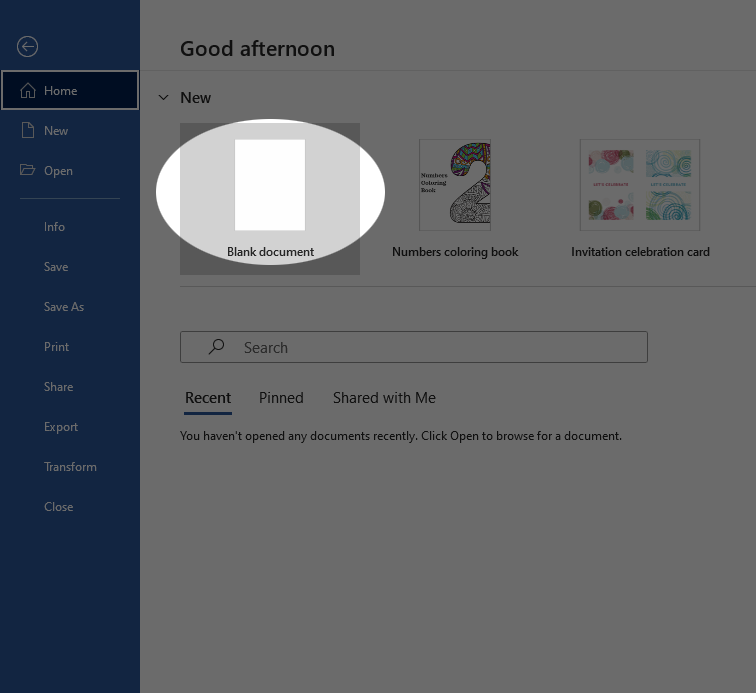
- Click on the Blank Document template.
-
In the document, type out a brief introduction for yourself answering these questions:
- What is your name?
- What is your program/major?
- What is a question about computers that you would like answered?
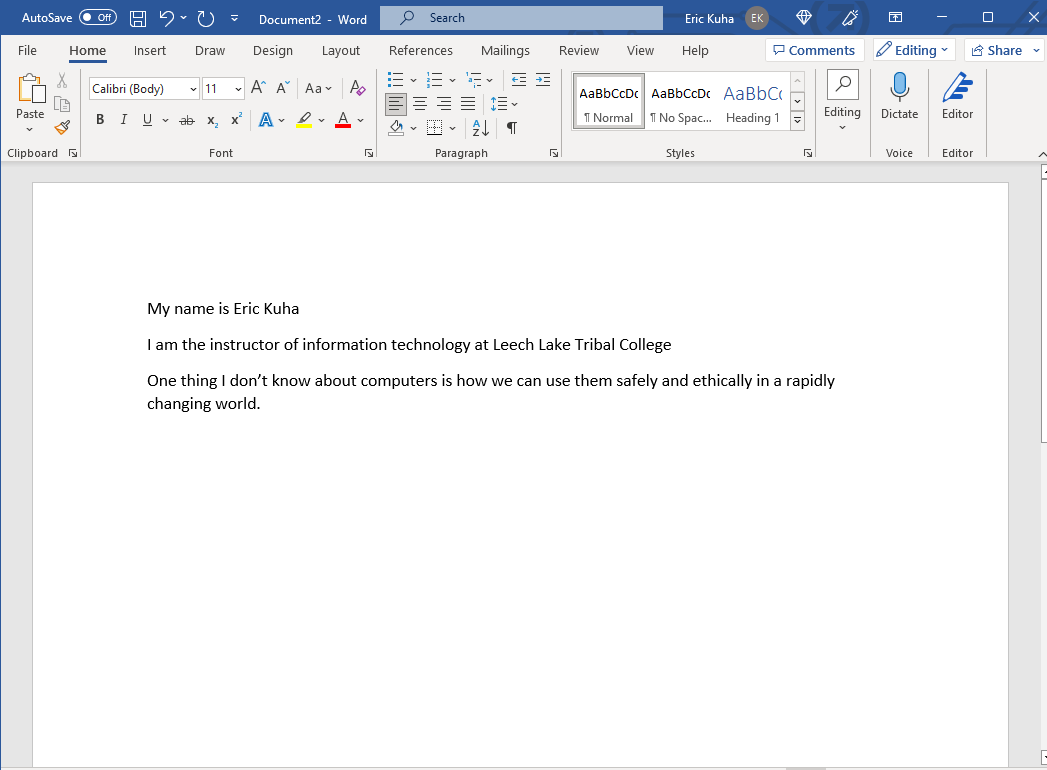
- When you are finished typing, click the File tab to return to the backstage view.
-
Click Save As
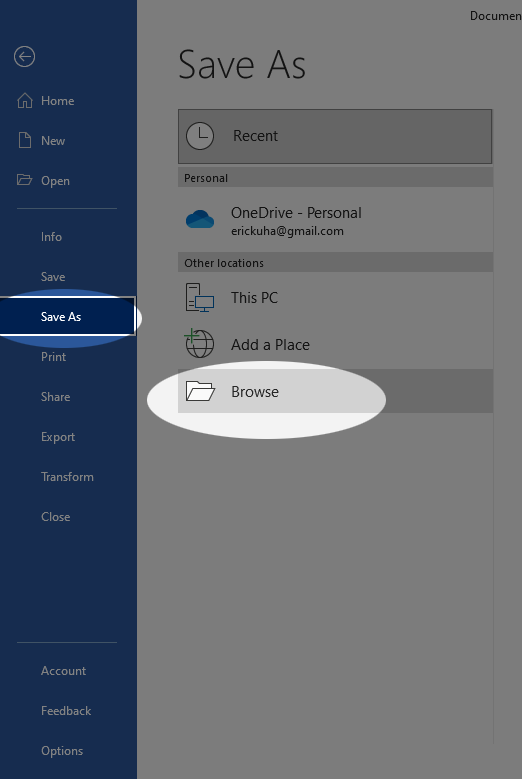
- Click Browse to open the file explorer.
-
Navigate to your itech 100 folder which you created in the file manager tutorial. Give this file a logical name. Ensure that it’s being saved as a Word Document (.docx). Click Save.
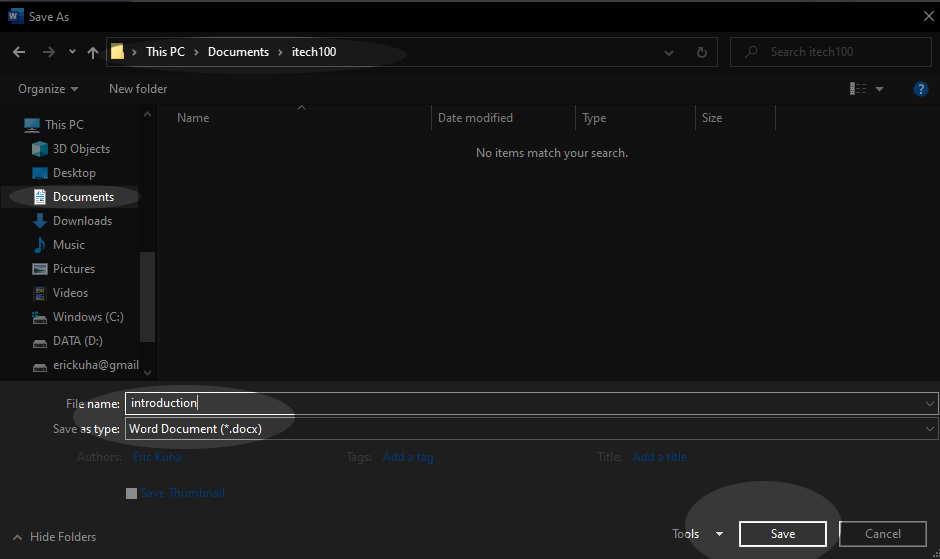
- You can exit Word now. Finally, you will upload this file to class portal. Wait for instructions from the instructor for how to do this.